How to Program Wi-Fi on the IQ Panel
Summary: This article guides you through connecting your Qolsys IQ Panel to your Wi-Fi network directly via the panel's menu, which is essential for reliable system updates, communication with monitoring services, and overall optimal performance.
Table of Contents
Clickable links to each relevant section for setting up your Qolsys IQ Panel's Wi-Fi connection using the panel menu.
- Common Terms
- Wi-Fi Setup Instructions (via Panel Menu)
- Troubleshooting Qolsys IQ Panel Wi-Fi Issues
- Further Assistance
Common Terms
Plain-language definitions of specialized terms you'll encounter when connecting your Qolsys IQ Panel to Wi-Fi.
- Master Code
- Your primary 4-digit or 6-digit security code used to access system settings, programming features, and disarm your Qolsys IQ Panel.
- Dealer/Installer Code
- A separate code (often 1111 or 2222 by default, but may have been changed) used to access advanced settings like System Tests and Software Upgrades on your Qolsys IQ Panel.
- Wi-Fi Network (SSID)
- The public name of your wireless network that is broadcast by your Wi-Fi router (e.g., "MyHomeNetwork"). You select this name from a list on your panel to initiate the connection. Qolsys IQ Panels typically prefer the 2.4 GHz band.
- Wi-Fi Password (Pre-Shared Key / Passphrase)
- The secret code required to connect to your secured Wi-Fi network. This is case-sensitive and must be entered exactly as set on your router.
- Wi-Fi Encryption
- A security protocol (like WPA2) that scrambles the data transmitted over your Wi-Fi network. Qolsys IQ Panels generally support WPA2 (AES) encryption.
- Transformer (Power Brick)
- The low-voltage power supply that plugs into an electrical outlet and provides power to your Qolsys IQ Panel.
- Wi-Fi Extender (Repeater)
- A device that can help improve Wi-Fi coverage in areas of your home where the signal from your main router is weak. This can be useful if your panel is located far from your router and struggling to maintain a stable 2.4 GHz connection.
Wi-Fi Setup Instructions (via Panel Menu)
Step-by-step guidance to connect your Qolsys IQ Panel to your Wi-Fi network using its interface.
Follow these steps to connect your Qolsys IQ Panel to your Wi-Fi network:
-
At your Qolsys IQ Panel, swipe down from the top of the screen to open the menu tray, then tap Settings. Alternatively, press Settings if visible on the main screen. Enter your Master Code (or User Code with access to settings).
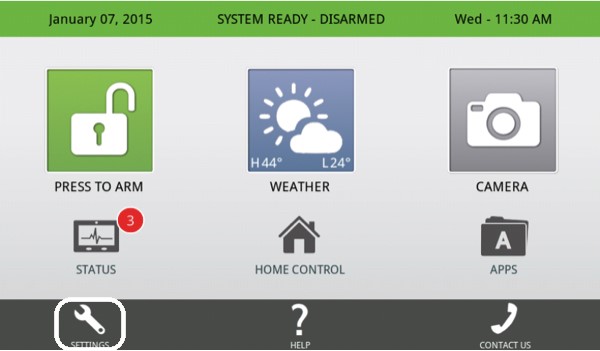
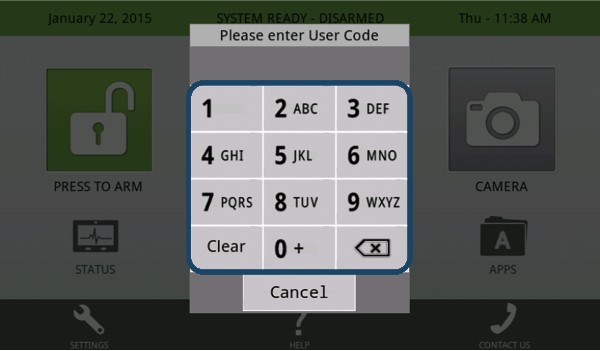
-
Tap Advanced Settings, then enter your Dealer Code or Installer Code (default is often 1111 or 2222).
(Note: For some basic Wi-Fi connections, you might find Wi-Fi settings under a more general "System Settings" or "Network Settings" accessible with the Master Code, but advanced troubleshooting often requires Installer/Dealer access as shown in the original images for "System Settings" and "Wireless Settings".)
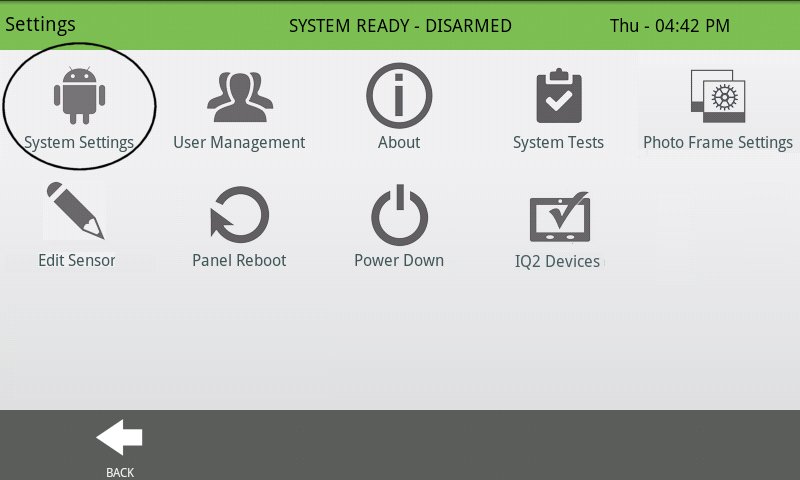
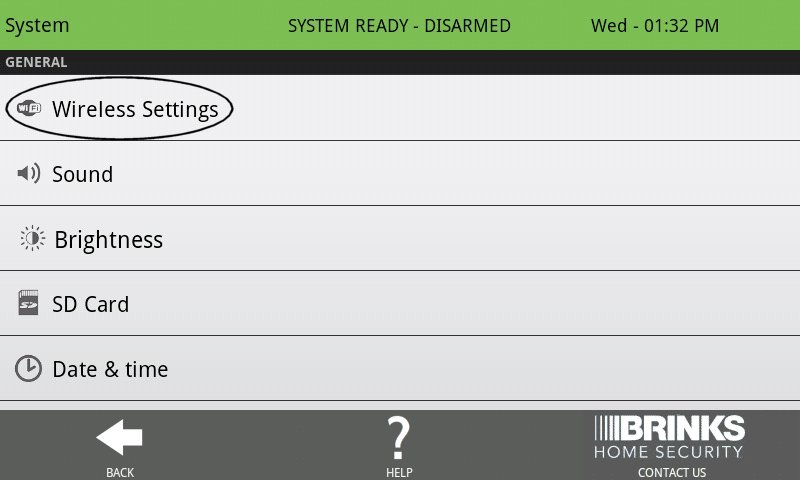
-
Navigate to Installation (if in advanced settings), then Devices, then Wi-Fi Devices. Ensure the "Wi-Fi" checkbox is enabled. Then, tap Wi-Fi Settings or scan for networks (button text may vary).
(The images provided show "System Settings" > "Wireless Settings" leading to the Wi-Fi enable checkbox and then Wi-Fi network selection. We will follow this visual flow.)
Press the Check Box next to "Wi-Fi" to ensure it is enabled (checked). Then, press Wi-Fi Settings.
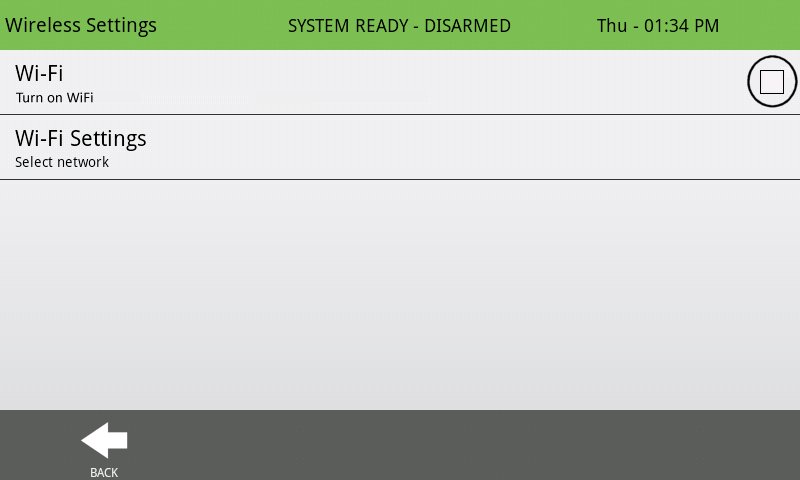
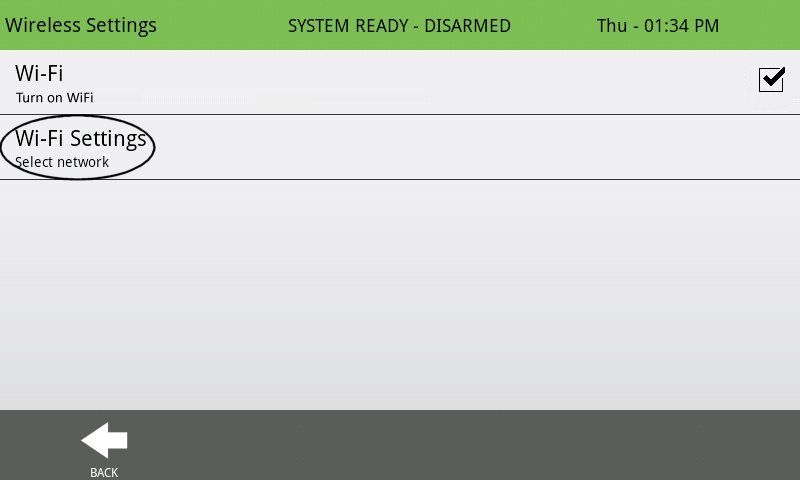
-
Your panel will scan for available Wi-Fi networks. Select your desired 2.4 GHz Wi-Fi network name (SSID) from the list. Once selected, tap the password field.
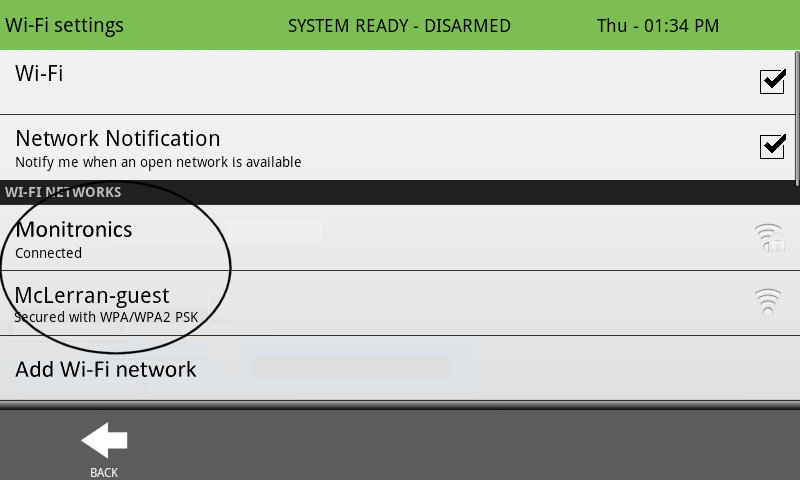
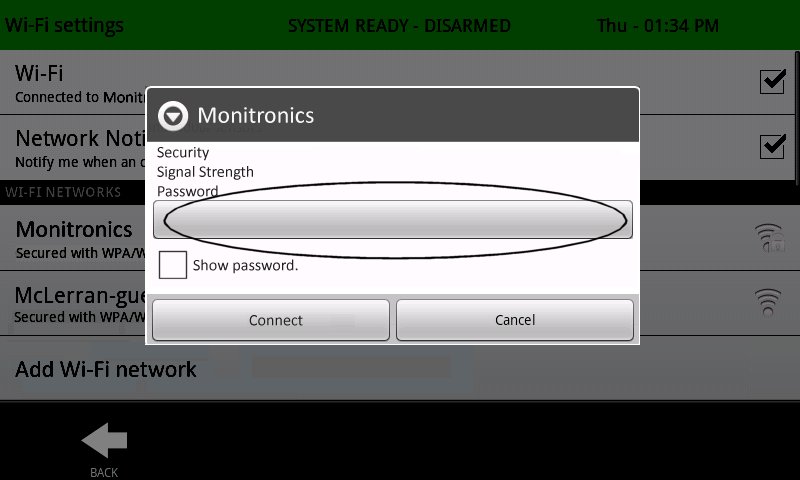
-
Carefully enter your Wi-Fi network's password using the on-screen keyboard. Tap Done or OK. Then, tap Connect (or Save).
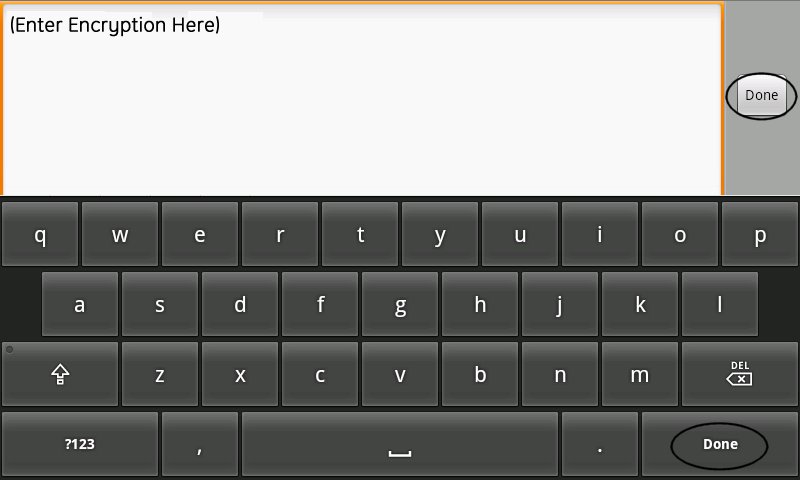
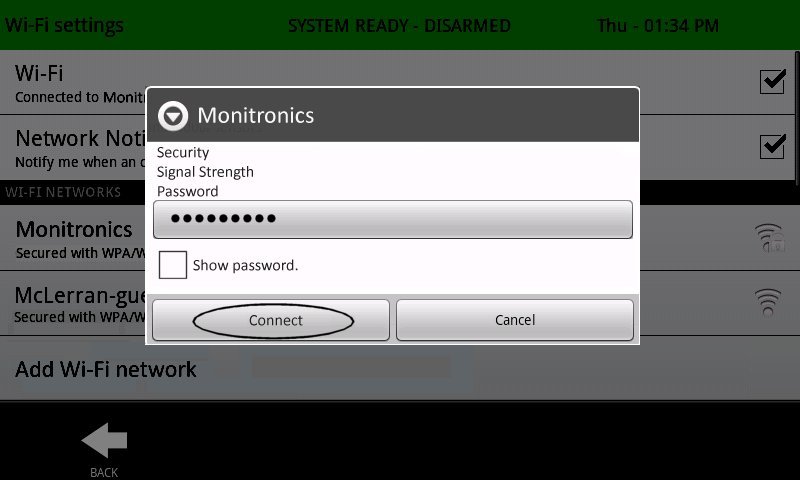
-
Wait for the panel to connect. When the status shows Connected and an IP address is displayed, tap Back repeatedly or press the Home button (house icon) to exit to the main screen.
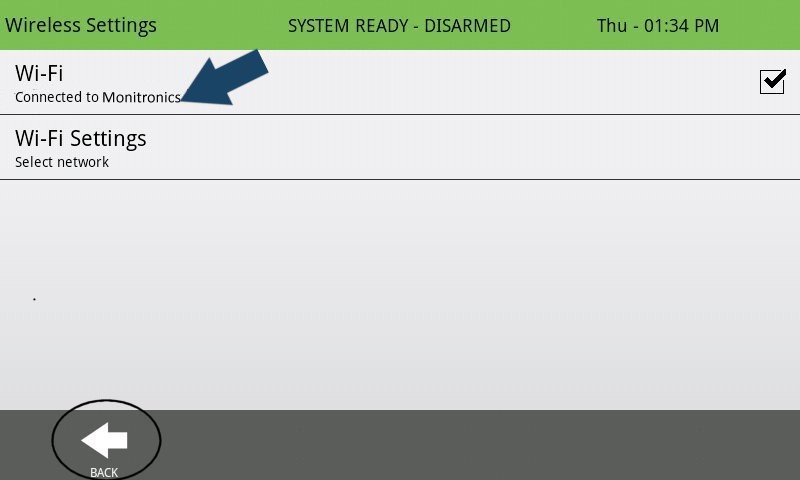

Troubleshooting Qolsys IQ Panel Wi-Fi Issues
Common problems and Qolsys-specific solutions when connecting your IQ Panel to Wi-Fi.
Panel Cannot Find Your Wi-Fi Network (SSID)
- Focus on 2.4 GHz Band: Ensure your Wi-Fi router is broadcasting its network name (SSID) on the 2.4 GHz band. Qolsys IQ Panels (especially IQ Panel 2/2+) have better compatibility with the 2.4 GHz band.
- Separate SSIDs for Dual-Band Routers: If your router uses the same SSID for both 2.4 GHz and 5 GHz bands (a feature called "band steering"), this can sometimes confuse the panel. If possible, configure your router to have separate SSIDs for each band (e.g., "MyHomeWiFi_2.4GHz" and "MyHomeWiFi_5GHz") and connect the panel to the 2.4 GHz SSID.
- Unhide SSID: Ensure your SSID is not hidden. If it must be hidden for security reasons, you may be able to manually add the network on the panel by entering the SSID, security type (e.g., WPA2), and password via an "Add Network" option in the Wi-Fi settings.
- Check SSID Characters: Avoid using complex special characters in your Wi-Fi SSID. Stick to alphanumeric characters and common symbols if issues occur.
- Panel Range: Confirm the Qolsys IQ Panel is within a reasonable range of your Wi-Fi router to receive a good signal.
- Reboot Network and Panel: First, reboot your router and any modem. Wait for them to fully come online. Then, reboot your Qolsys IQ Panel: Tap Settings > Advanced Settings > enter your Dealer or Installer Code (e.g., 1111 or 2222) > System Reboot.
Panel Connects to Wi-Fi but Shows "No Internet," "Disconnected," or Fails Server Communication
- Verify Internet on Other Devices: Check if other devices connected to the same Wi-Fi network can access the internet. If not, the issue is with your internet service or router.
- Reboot Order: Perform a full network reboot in this specific order: 1. Modem (wait until fully online). 2. Router (wait until fully online). 3. Qolsys IQ Panel (Settings > Advanced Settings > Enter Code > System Reboot).
- Run Panel Wi-Fi Test: On your Qolsys IQ Panel, go to Settings > Advanced Settings > enter Dealer/Installer Code > System Tests > Wi-Fi Test. This test will attempt to ping Google DNS, the router's gateway, and Alarm.com servers. Note any failures.
- Check Router's DHCP: Ensure your router’s DHCP server is enabled and functioning correctly, assigning IP addresses to devices. The panel should be set to obtain an IP address automatically (DHCP).
- Router Firewall/Content Filtering: Ensure no firewall rules, parental controls, or security settings on your router are blocking the Qolsys IQ Panel from accessing the internet or specific Alarm.com servers. You might need to temporarily disable such features for testing or create an exception for the panel.
- DNS Issues: If the Wi-Fi test shows failure to ping Google DNS or Alarm.com but local pings (gateway) work, it could be a DNS issue. While the panel gets DNS from the router, sometimes router DNS settings can cause problems. If comfortable, you could try changing your router's primary DNS server to a public one like 8.8.8.8 (Google) or 1.1.1.1 (Cloudflare) for testing.
Incorrect Password / Authentication Problem Message
- Verify Password Carefully: Wi-Fi passwords are case-sensitive. Triple-check you are entering the exact password, including any uppercase letters, lowercase letters, numbers, and special characters. Try typing it into another device to confirm.
- Router Security Protocol: Qolsys IQ Panels generally work best with WPA2-PSK (AES/TKIP) encryption. If your router is set to WPA3 only, or a WPA2/WPA3 mixed mode, try setting it specifically to WPA2-PSK (AES) for testing compatibility. Avoid WEP, which is outdated and insecure.
- Special Characters in Password: While generally supported, very complex passwords with numerous or unusual special characters can occasionally cause issues with some devices. If you suspect this, try temporarily simplifying the password on both the router and panel for testing purposes.
- MAC Filtering on Router: If MAC address filtering is enabled on your router, you must add your Qolsys IQ Panel's Wi-Fi MAC address to your router's list of allowed devices. You can find the panel's MAC address by navigating to Settings > Advanced Settings > About > Hardware (or Wi-Fi section).
Intermittent Wi-Fi Connection or Slow Performance
- Check Signal Strength at Panel: Go to Settings > Advanced Settings > About > Wi-Fi on your panel. Note the reported signal strength (often shown in dBm, e.g., -55dBm). A signal weaker than -70dBm to -75dBm (i.e., a more negative number) can lead to instability.
- Improve Signal: If the signal is weak, try moving your Wi-Fi router closer to the panel if feasible. Ensure the router's antennas (if external) are positioned optimally. Consider using a Wi-Fi Extender (preferably one that can create a dedicated 2.4 GHz extension) or upgrading to a mesh Wi-Fi system for better coverage.
- Minimize Wireless Interference: Common household devices like microwave ovens, older cordless phones, Bluetooth devices, and even some types of lighting or neighboring Wi-Fi networks can interfere with the 2.4 GHz band. Try to keep the panel and router away from such sources.
- Change Wi-Fi Channel: The 2.4 GHz band has several channels (1-11 in North America). Your router might be on a congested channel. Log into your router's settings and try manually setting the Wi-Fi channel to 1, 6, or 11 (these are non-overlapping channels) to see if performance improves.
- Update Software: Ensure your Qolsys IQ Panel has the latest software version. Go to Settings > Advanced Settings > enter Dealer/Installer Code > Upgrade Software, then tap "Patch Tag" and follow prompts to check for updates. Also, keep your router's firmware up to date.
Wi-Fi Option is Greyed Out, Missing, or Fails to Enable
- Check Wi-Fi Setting: Ensure Wi-Fi is enabled in the panel's device settings: Go to Settings > Advanced Settings > enter Dealer/Installer Code > Installation > Devices > Wi-Fi Devices. Make sure the "Wi-Fi" option is checked.
- Panel Reboot: Perform a full reboot of the panel (Settings > Advanced Settings > Enter Code > System Reboot).
- Software Version: An outdated panel software version might have Wi-Fi issues. Attempt a software upgrade as described above.
- Hardware Issue: In rare cases, the panel's internal Wi-Fi module could be faulty. If Wi-Fi cannot be enabled or consistently fails despite all troubleshooting, this might indicate a hardware problem requiring professional service.
Further Assistance
How to get more help if you're still having trouble with your Qolsys IQ Panel's Wi-Fi connection.
If these steps do not successfully connect your Qolsys IQ Panel to your home Wi-Fi, or if you encounter other issues not covered here, we're available to help. You can text us any time at 469-513-8685 for support. When you contact us, please be ready to provide your Qolsys IQ Panel model (e.g., IQ Panel 2+, IQ Panel 4), its current software version (found in Settings > Advanced Settings > About > Software), and a clear description of the issue you are experiencing and the troubleshooting steps you've already tried.