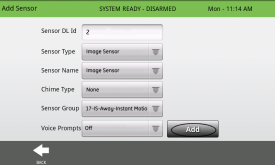How to Program a Door/Window Sensor to an IQ Panel
Follow the steps below to connect a door/window sensor to the IQ Panel.
Step-by-Step Instructions:
- Select the settings icon in the lower left corner of the panel, then enter the default installer code 1111 or 2222.
- Select Installation.
- Select Security Sensors.
- Select Auto Learn Sensor.
- Trip the sensor for the IQ Panel to learn the device.
- Once this is done, the IQ Panel will beep and ask if you want to add the device to your sensor list. Select Ok.
- Here you will need to program the proper information for this device.
- • Sensor DL ID: Don't touch this option.
- • Sensor Type: Select Door/Window.
- • Sensor Name: Select an appropriate name or create a custom description.
- • Chime Type: This allows you to apply a specific sound to your device when it’s used.
- • Sensor Group: Choose 10 for an entry delay or 13 for instant.
- • Voice Prompts: This allows you turn on or off the vocal chime.
- When ready, select Add.
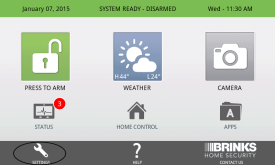
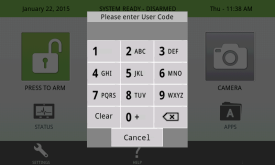
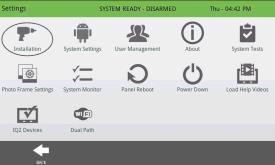
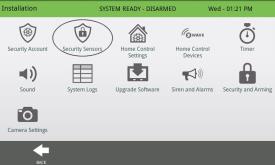
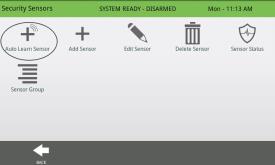
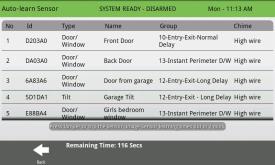
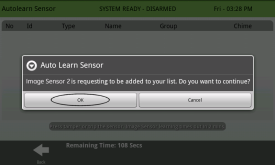
Sensor Information: