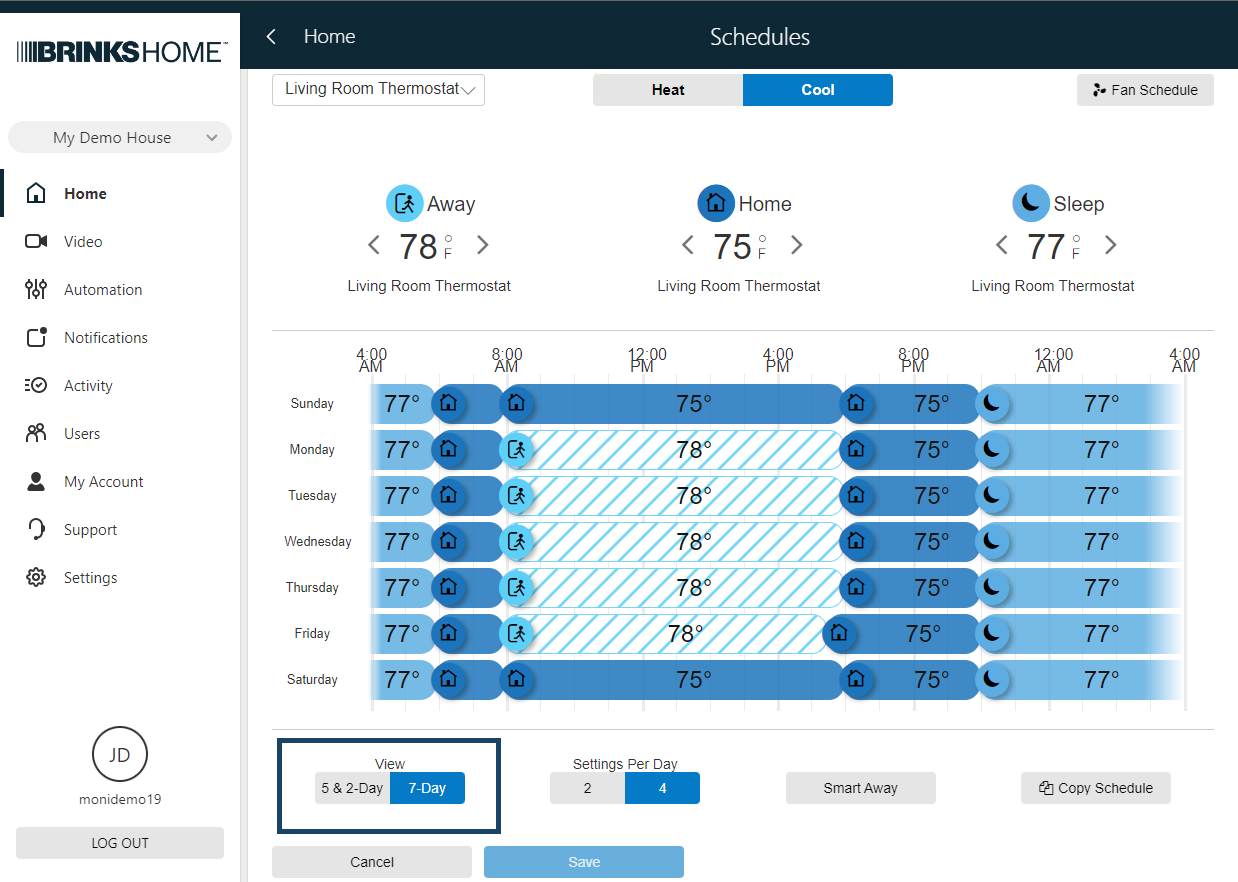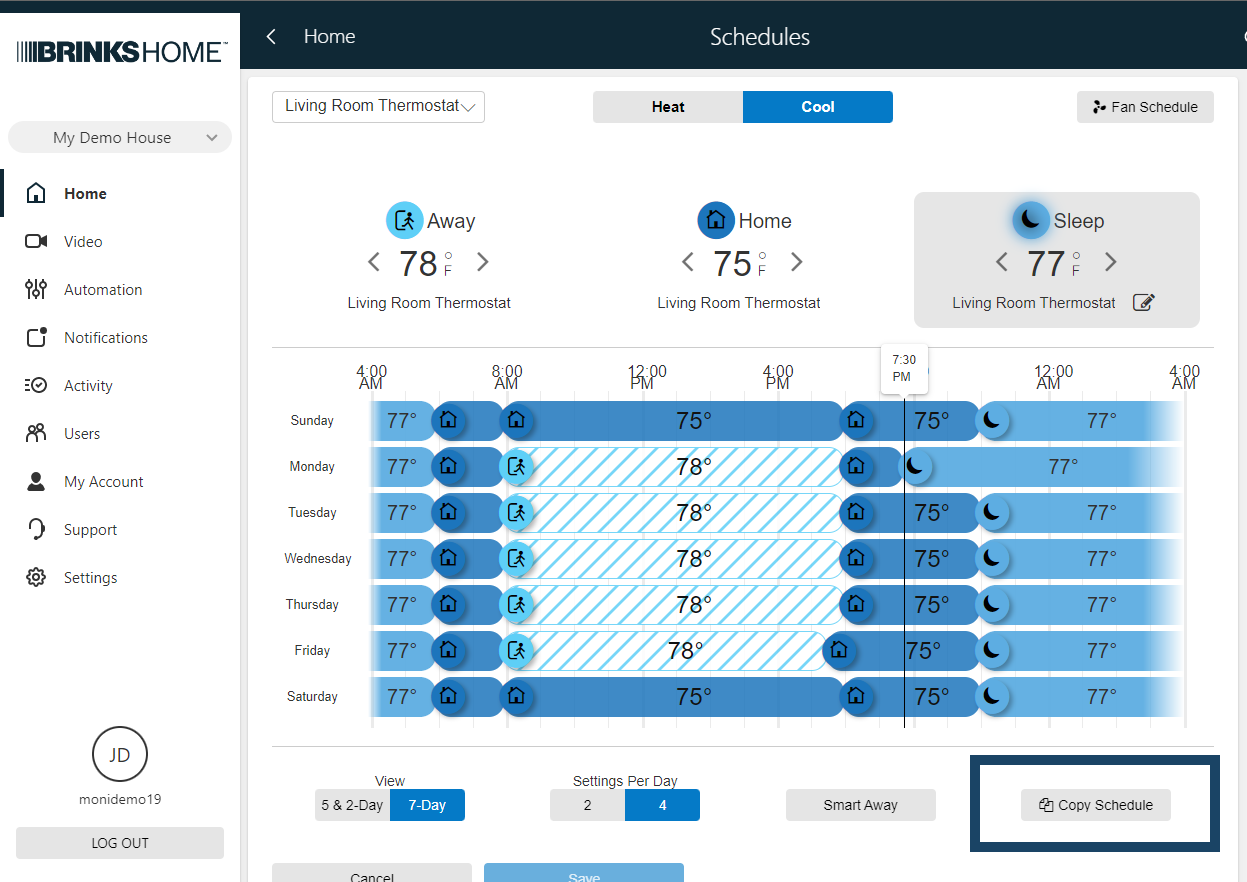Configure Thermostat Schedules
Thermostat schedules are used to automatically control the temperature, helping save energy costs while you're away and keeping you comfortable while you are home or asleep. Thermostat schedules can be configured using the Brinks Home™ Desktop App or the Brinks Home Mobile App.
Configure Thermostat Schedules Using the Brinks Home Desktop App:
- Log in to the Brinks Home App.
- Click Automation.
- Click Schedules.
- Click the pencil icon (Edit) next to the Thermostat Schedule to edit.
- Click Heat or Cool to select which schedule to edit.
- Click the temperature arrows for Away (or Closed), Home (or Open), or Sleep (or Closing) to set target temperatures.
- To change the thermostat schedule type, in View, click either:
- • 5 & 2-Day to set a weekday and weekend schedule.
- • 7-Day to manage daily schedules independently.
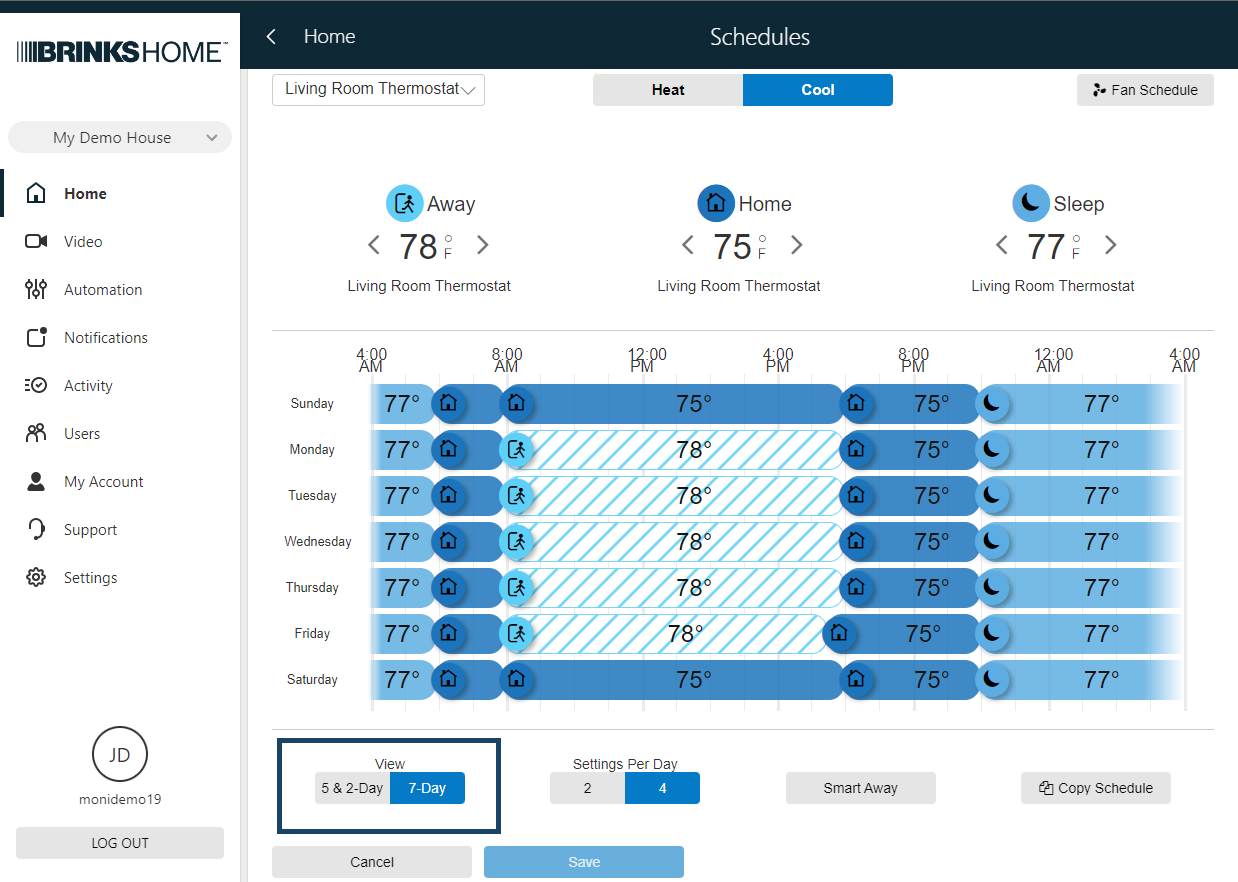
- To change the number of schedule intervals for each day, in Settings Per Day click 2 or 4.
- To change which temperature settings (i.e. Away, Home, Sleep, Custom, etc.) a schedule interval is set for:
- Click the temperature-setting icon on the schedule.
- Using the dropdown menu, select which temperature setting to set the interval.
- If Custom is selected, click the temperature arrows to set the Custom temperature for that interval.
- Click Ok.
- Click and drag the Temperature Setting icons across the schedule to specify the times at which the thermostat automatically adjusts the temperature.
- To apply the schedule to another day or thermostat, click Copy Schedule, then click either:
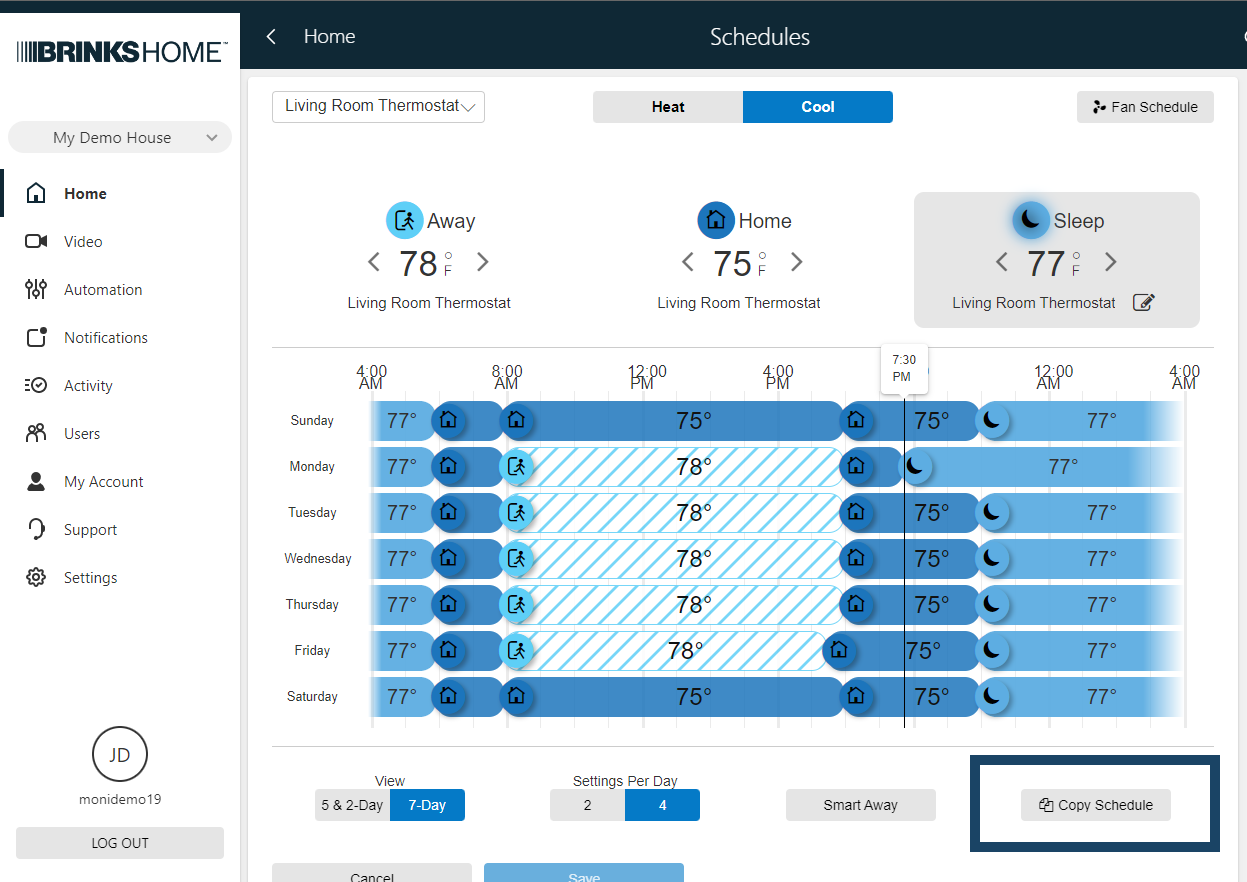
- • Copy a Day to apply the schedule to another day of the week.
- • Copy a Full Schedule to apply the schedule to another thermostat.
- Click Save.
- Repeat the steps to edit the other mode (i.e. Heat or Cool) or any other thermostats.






Note: the names of these temperature settings change based on the Service Package type for your system. Commercial systems display Closed, Open, andClosing Up target temperature settings, while residential systems display Away, Home, and Sleep target temperature settings.

![]()



Edit Thermostat Schedules Using the Brinks Home Mobile App:
- Log in to the Brinks Home Mobile App.
- Tap the menu icon (3 lines in the top left corner of the app.)
- Tap Thermostats.
- Tap Schedule On.
- In the schedule section, tap On to turn on the thermostat's schedule, then tap Edit next to Cool or Heat to edit basic schedules.
- Press the settings button (cog) at the bottom to access schedule type information.
- Choose between 2 or 4 to set your desired number of setpoints.
- Choose between schedule types as follows:
- • 5-2 Day to set a weekday and weekend schedule, or
- • 7 Day to manage daily schedules independently.
- To change the temperature setting (i.e. Away, Home, Sleep, Custom, etc.) an interval is set to, tap the temperature setting icon next to the interval to adjust, and then tap the desired temperature setting to change.
- Tap Apply to save your settings.