How do I get the Brinks Home Mobile App?
Download the Brinks Home™ Mobile App:
Click on your device's app store using the icons below:
Brinks Home Mobile App Features:
The Brinks Home Mobile App, powered by Alarm.com, allows you to control all aspects of your home system remotely via your smartphone. Within the app, you can:
- • Arm and disarm your system
- • Quickly verify or cancel an alarm
- • Receive notifications on system events and alarms
- • Adjust your thermostat
- • Lock & unlock your doors
- • View video from your cameras
- • Manage location-based home automation rules via Places
You can also manage your Brinks Home account in the app - make a payment, view your bill, access your insurance certificate, and more.
Recover Credentials
Follow the below steps for assistance logging in to the Brinks Home™ Mobile App:
1. Open the Brinks Home App and click Login Help in the bottom right of the screen.
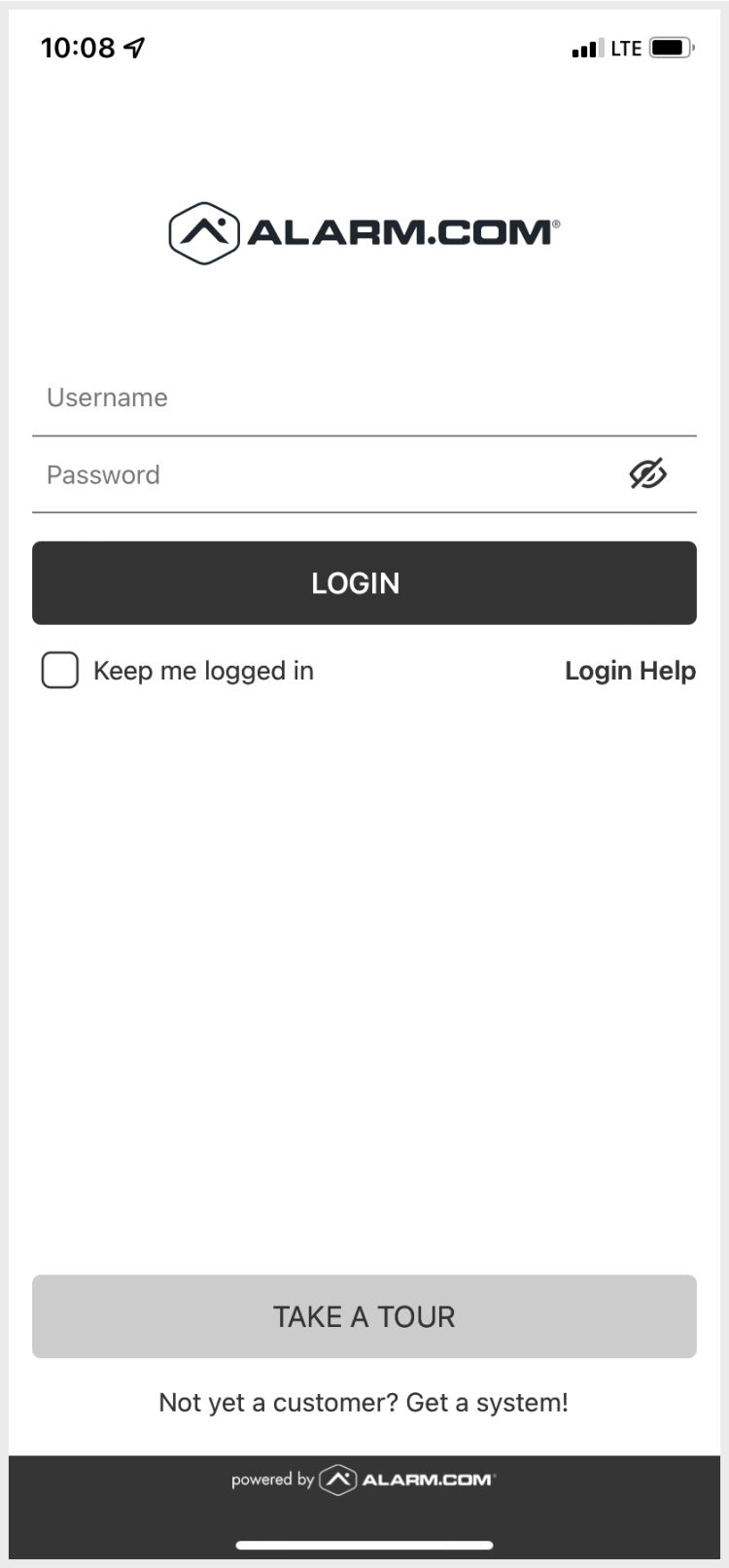
2. Enter your account email address or username, then click Submit.
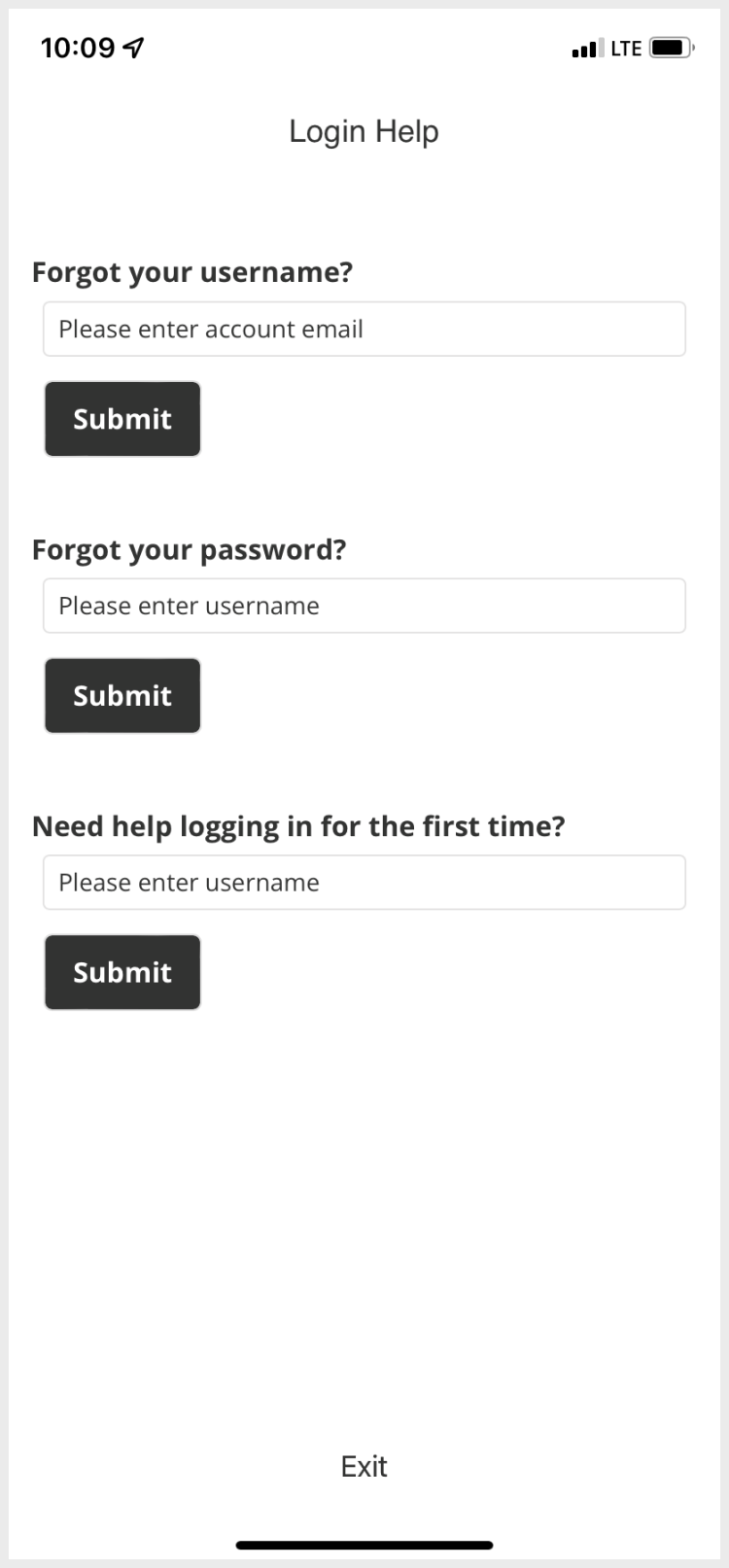
3. You will receive an email from Brinks Home—click on the Change Password button in the email.
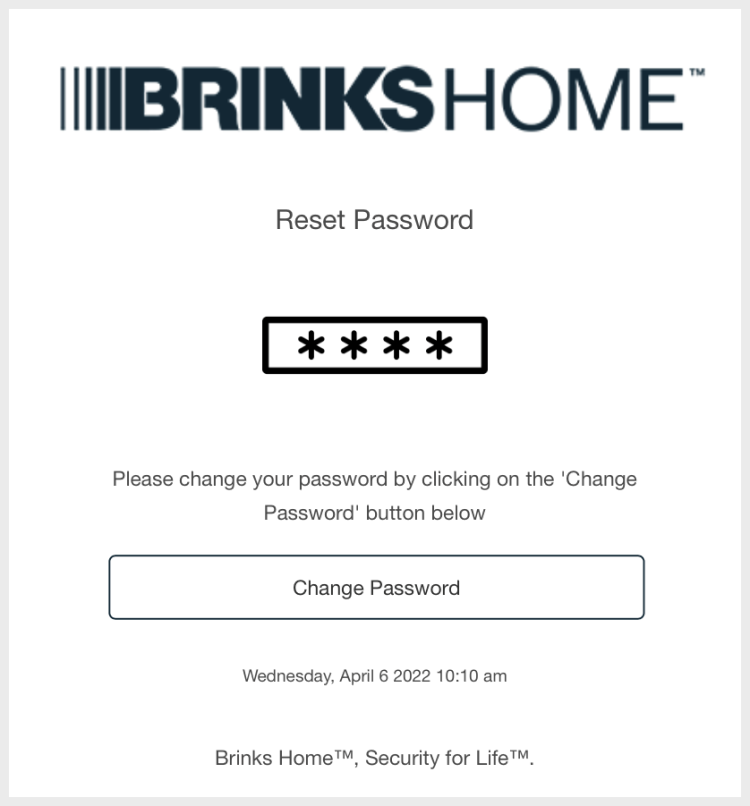
4. Follow the directions to change your password.
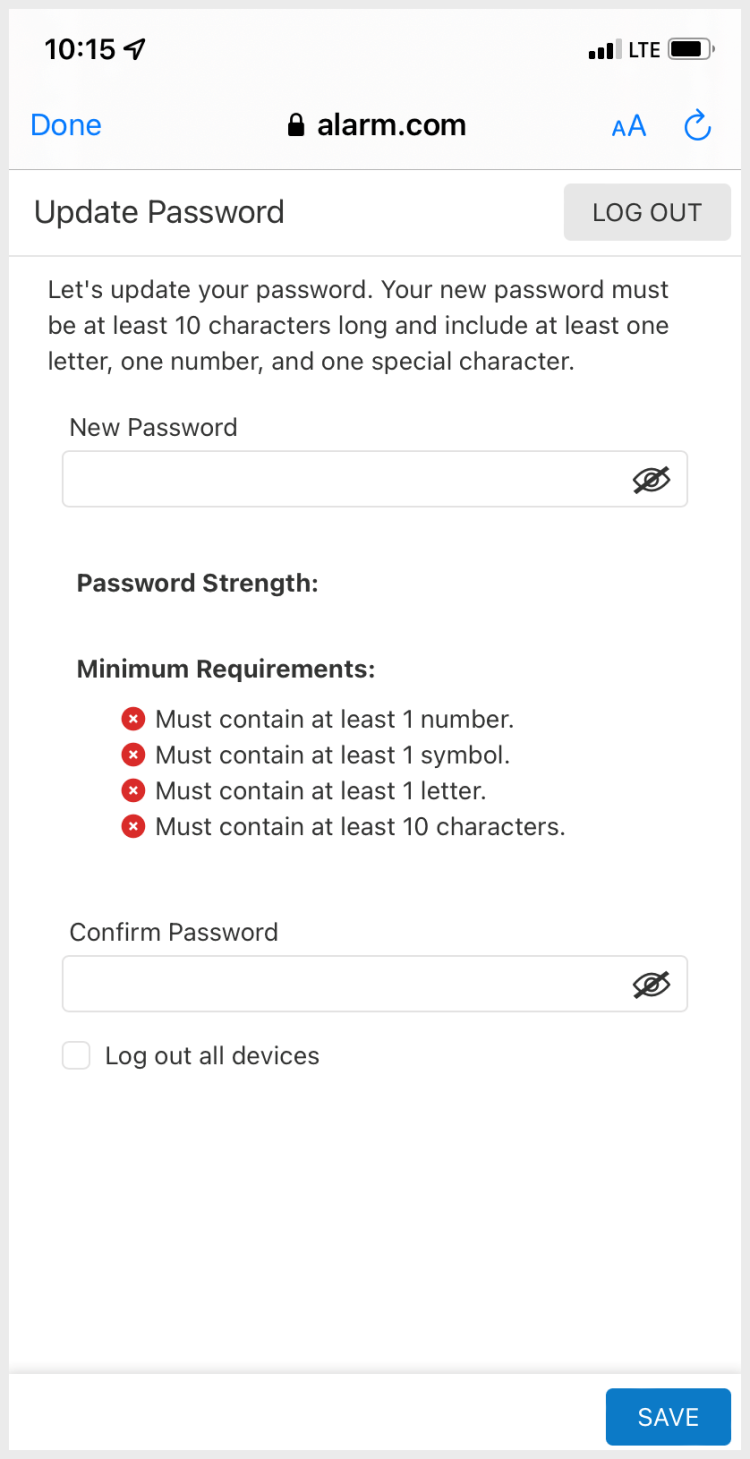
For further assistance, please text a Support Representative at 469.513.8685.