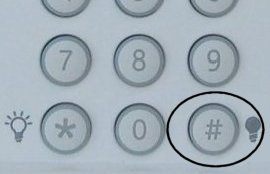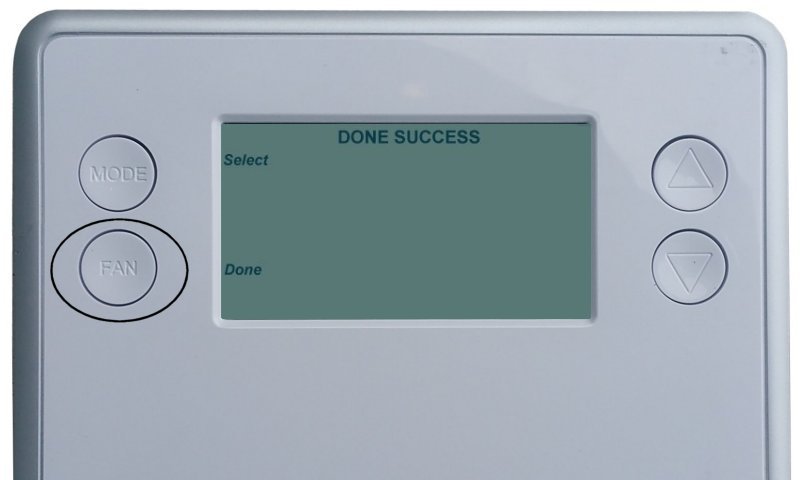How to Add a Z-Wave Device to the Simon XT
1. Hold the Star button (*) for 10 seconds to open the Z-Wave menu.

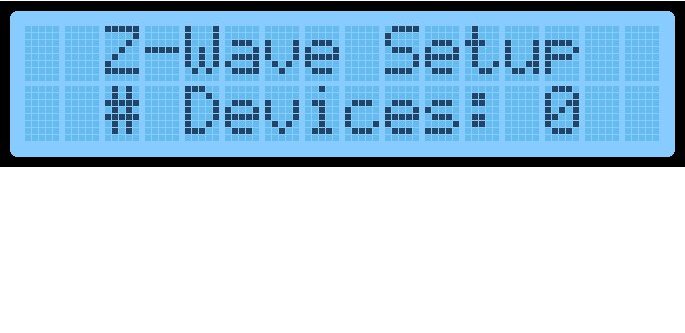
2. Hold the 1 key for 10 seconds. The Simon XT enters Z-Wave learn mode.
![]()
![]()
![]()
3. Press the mate/pair button on the device you wish to add. Below is a non-exhaustive list of examples. To skip to step 4, click here.

- GE Jasco Plug-in Light Appliance Module:
- Double click the Mate button.
- GE Jasco Wall Dimmer Switch:
- Turn light switch on and off.
- GE Wall AC Outlet:
- Double click the center button.
- Schlage Deadbolt Door Lock:
- 1. Enter the 6-digit program code provided in the Schlage documentation.
- 2. Press the Schlage logo/button, then press 0.
- Kwikset Deadbolt Door Lock:
- Open battery compartment cover and press the SmartCode button.
- Yale Touchscreen Deadbolt Door Lock:
- 1. Touch the screen to activate it.
- 2. Enter the 8-digit master pin code, then press the gear icon for settings. The lock should sound a happy tone.
- 3. Press 7 then press the gear icon again. The lock should sound another happy tone.
- 4. Press 1 then press the gear icon again. The lock should sound a happy tone, then exit.
- Alarm.com ADC-T2000 Thermostat:
- 1. Press the Mode button to display the temperature. Press Mode until heat/cool icons disappear.
- 2. Hold the Down Arrow until the Radio Wave icon appears below the temperature display.
- Alarm.com ADC-T3000 Thermostat
- 1. Press the Menu button to display the menu, then press the Down Arrow until Settings displays.
- 2. Press the Enter button to select, then press the Down Arrow until Network displays.
- 3. Press the Enter button to select, then press the Up or Down Arrow to highlight Add.
- 4. Press the Enter button to select and start Z-Wave learn mode.
- 5. Learning may take up to 1 minute to complete and exit.
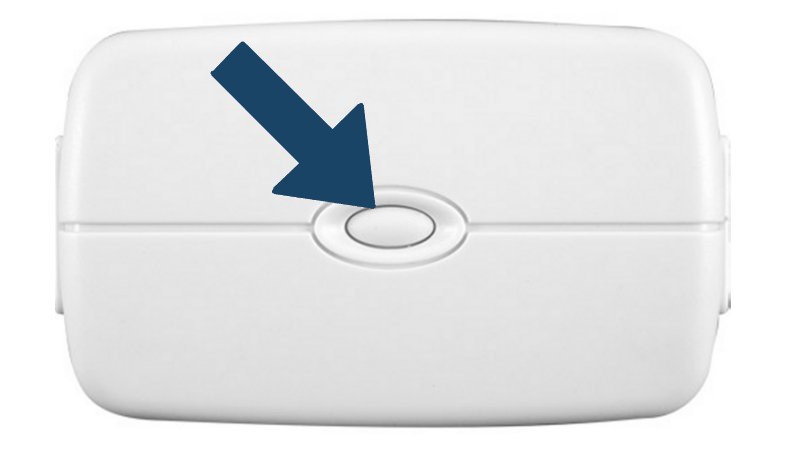

















Radio Thermostat CT-20 and GE Basic Thermostat:
- Remove the top cover, then press the Mate button.

Radio Thermostat CT30, CT100, CT101 Thermostat:
- 1. Press the Menu button, r1 displays and Mate appears under the antenna icon.
- 2. Press Mate under the antenna which flashes. Link displays when successful. Press Menu to exit.

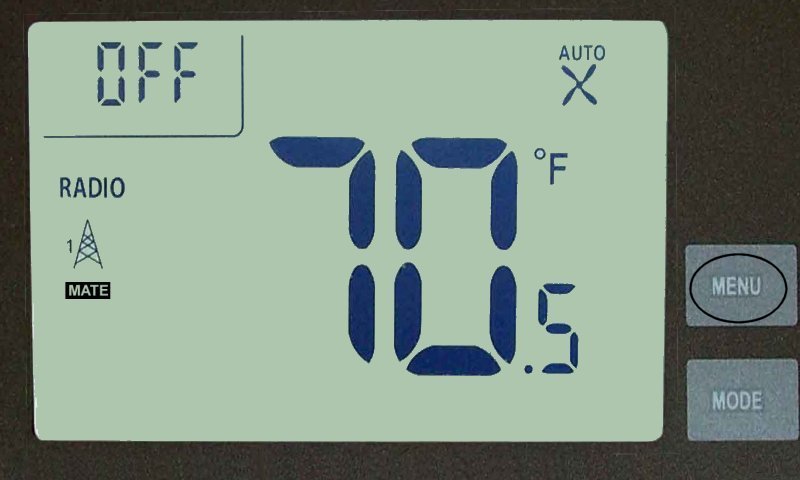
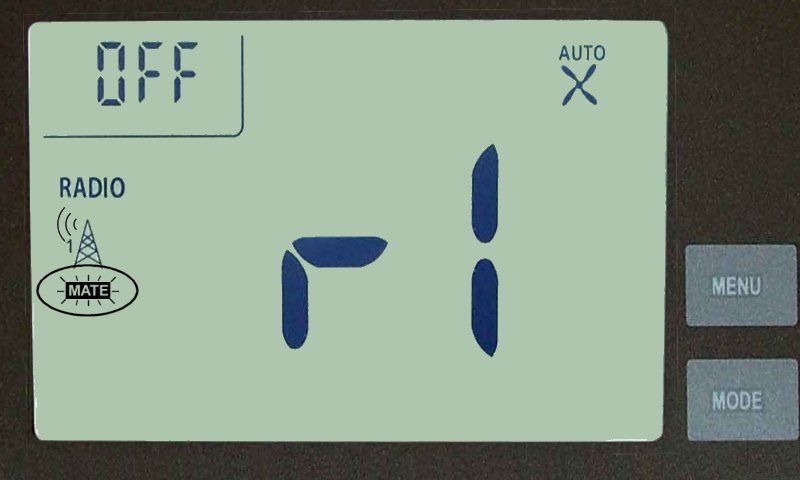
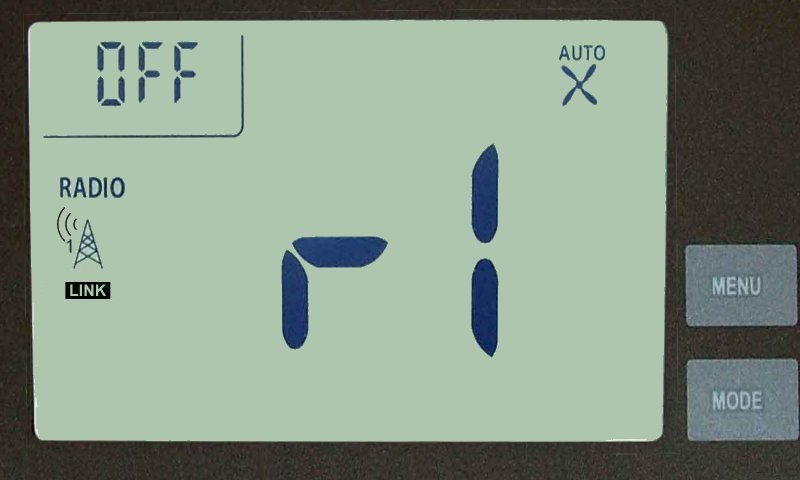
Radio Thermostat CT110 Thermostat:
- Press the left side Antenna button.

GoControl or RCS Technologies TBZ-48 Thermostat:
- 1. Hold the Fan button for 5 seconds until Setup displays, then press the Up Arrow button until ZWAVE displays.
- 2. Press the Mode button to select, then press the Mode button again to learn.
- 3. Once successful, press the Fan button to exit. The antenna icon appears by the temperature display.
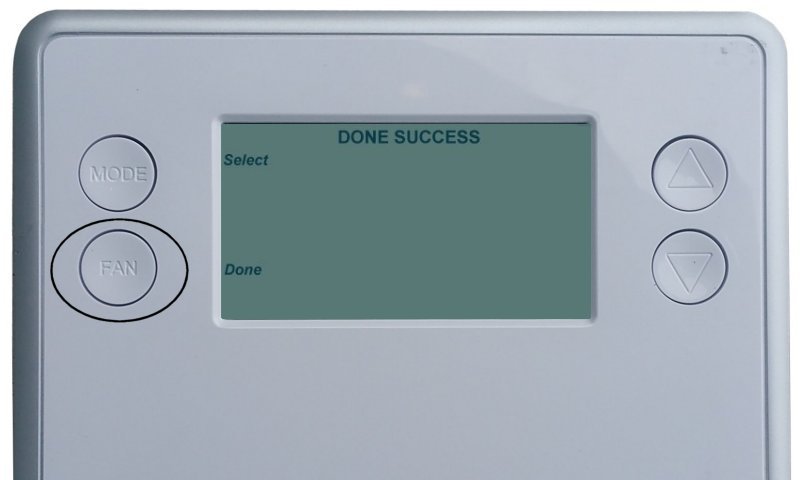

- Trane Remote Energy Management Thermostat:
- Press the Left button twice, then scroll to Z-Wave Install. Press the Select button.
- Qolsys IQ Thermostat:
- Hold the Home button for 2 seconds until NOC displays, then press the Program button until Srh displays.
- The thermostat displays done once successful. Press the Home button to exit.











4. When successful, the Simon XT beeps and displays the number of devices in memory.
![]()
![]()
5. Hold # for 10 seconds to exit.