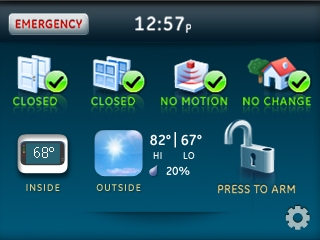How to Add a Z-Wave Device to the Simon XTi
1. Press the gear icon for the settings menu, then press the down arrow several times to reach Programming.
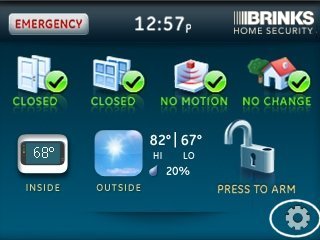
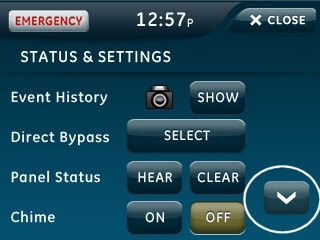
2. Press Enter next to Programming, enter your master code, then press Ok.
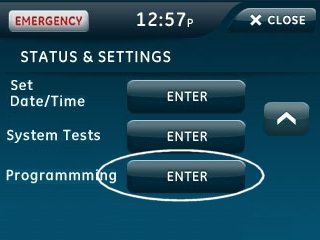
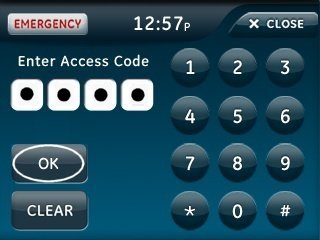
3. Press Interactive Services, then press Z-Wave.
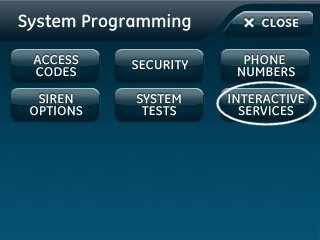
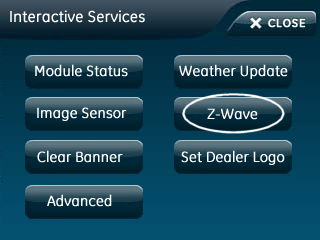
4. Press Add Device to start the learning process.
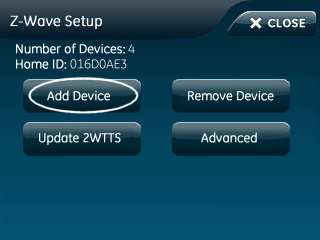
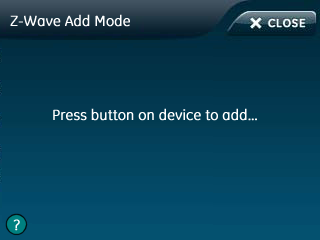
5. As the system enters learn mode, trigger the sensor you want the system to learn. Steps for triggering common sensors are shown below. To skip to the final step, click here.

Plug-in Lamp or Light/Appliance Module
Double click the Mate button.

IQ Siren
Press the button at the bottom of the siren.

In-Wall Dimmer or On/Off Light Switch
Turn the light switch on and off.

In-Wall Outlet
Double click the button in the middle of the outlet.

Schlage Deadbolt
1. Enter 6-digit programming code provided in the Schlage documentation.
2. Press Schlage button, then 0. The Schlage button flashes orange.

Kwikset Deadbolt
Open the battery cover and press left SmartCode button.
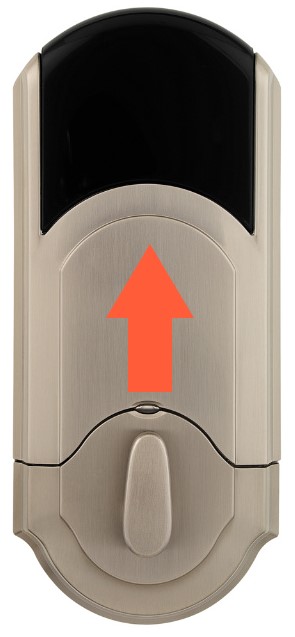

Yale Touchscreen Deadbolt:
- Touch the screen with the back of your hand or fingers to activate.
- Enter the 4 to 8-digit master code, then press #. The lock should sound a happy tone.
- Press 7, then press # to enroll. The lock should sound a "Happy" tone.


Alarm.com ADC-T2000
1. Press Mode button to display temperature, press Mode until heat/cool icons disappear.

2. Hold Down Arrow until Radio Wave icon appears below temperature display.

Alarm.com ADC-T3000
1. Press Menu button to display Menu, then press Down Arrow until Settings.


2. Press Enter button to select then press Down Arrow until Network.


3. Press Enter button to select, then press Up or Down Arrow to highlight Add.


4. Press Enter button to select and start Z-Wave learn mode.


5. Learning may take up to 1 minute to complete and exit.

GE Basic Thermostat
Remove top cover then press the Mate button.

Radio Thermostat CT30, CT100 and CT101
1. Press thermostat Menu button, r1 displays, and Mate appears under antenna icon.


2. Press Mate button again, Mate begins flashing.


3. If successful thermostat displays Link under antenna icon, press Menu button to exit.

GoControl or RCS Technologies TBZ-48
1. Hold Fan button 5 seconds until Setup appears then Up Arrow button until Z-Wave.


2. Press Mode button to select then press Mode button again to learn.


3. If successful, press Fan button to exit, antenna icon appears by temperature display.


Trane Thermostat
Press Left button twice then scroll down to Z-Wave Install and press Select then Yes.



Final Panel Instructions
5. Simon XTi beeps and displays Device XX Added. Press Close several times to exit.