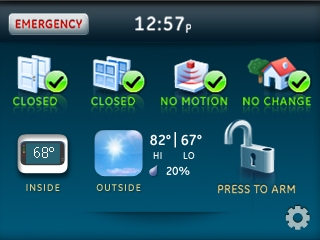Simon XTi - Add Z-Wave Door Lock
Simon XTi is compatible with Kwikset, Schlage, and Yale Z-Wave door locks
1. Press bottom right GEAR icon then press DOWN ARROW several times


2. Press ENTER button by Programming then enter Master Code then press OK


3. Press INTERACTIVE SERVICES then Z-WAVE


4. Press ADD DEVICE, Simon XTi enters Z-Wave learn mode


Schlage Deadbolt
1. Enter 6-digit programming code provided in the Schlage documentation
2. Press SCHLAGE logo or button then 0, Schlage button flashes orange


Kwikset Deadbolt
Open battery cover and press left SmartCode button


Yale Touchscreen Deadbolt:
- Touch the screen with the back of your hand or fingers to activate.
- Enter the 4 to 8-digit master code, then press #. The lock should sound a happy tone.
- Press 7, then press # to enroll. The lock should sound a "Happy" tone.
- Press 3, then # to delete. The lock sounds a happy tone when successful.



6. Simon XTi beeps and displays Device xx added, press CLOSE several times to exit